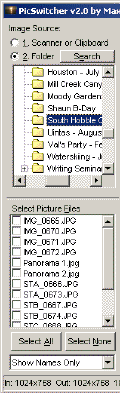 Begin by selecting the folder containing the images to print in the list on
the left side of the window.
Begin by selecting the folder containing the images to print in the list on
the left side of the window.The Standard Edition of PicSwitcher features the capability of printing thumbnail sheets of your images. This can make it easy to index your pictures from your digital camera, for example, or provide a handy index for you to reference when working with multiple image files, especially when they may have obscure names, such as P0000548.JPG.
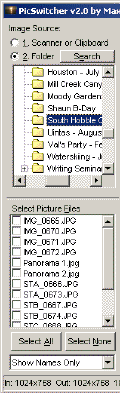 Begin by selecting the folder containing the images to print in the list on
the left side of the window.
Begin by selecting the folder containing the images to print in the list on
the left side of the window.
Once the folder has been selected you will see a list of available files on the left side of the screen. Clicking on the name of an image will show it in the preview area. Clicking on the checkbox to the left of the name will select or deselect it for printing.
Alternately, you can press ALT+F, then use the up and down arrow keys on the keyboard to move through the available images. To select or deselect an image, press the space bar.
Below the list of images you will see a drop-down box allowing the viewing mode to be changed. The default setting is "Show Names Only." Two thumbnail options are available as well: "Show Quick Thumbnails" and "Show Best Thumbnails." Thumbnails are small versions of images which allow you to quickly locate the images you wish to work with.
If you have resized the PicSwitcher window, you can also drag the splitter bar between the list of images and the tool palette to make the image list larger. If you have a thumbnail preview option selected, this will resize the thumbnail images to best utilize the available space on-screen.
Once you have selected the images you wish to print, select the printer where you wish to have them sent from the drop-down list. If you are printing to a printer with very high quality output, and time is not critical, you can also turn on the "Extra High-Quality Output" option to improve the quality of the output.
You can also change the orientation of the output page between the Portrait (tall) and Landscape (wide) settings. Most picture files fit a Landscape setting better, so this option may be more desirable for you.
PicSwitcher has the capability of adding a caption below each image. Choose between None (no caption), Name (filename), and Name + Date (filename and image modification date).
Next, set the number of images printed per page. This is adjusted by specifying how many images should be printed Horizontally and Vertically. In addition, the grid lines can be turned on or off.
If you need to make changes to the printer driver settings, click the Printer Setup button. Otherwise, click on one of the print options to send the images to your printer. These options are:
| Print Tiled: Prints multiple copies of the currently selected image with no border between them. It will print the most images possible with the current horizontal and vertical count values. | |
| Print Single: Prints the current image as large as possible on one sheet. | |
| Print Checked: Prints the images selected with the checkmark in the image list. |